Network Setup 4 - Final Steps
NETWORK SETTINGS & USERS
Now that your workstations are all setup and communicating with your network database, you need to add some users, enable the login system and choose your terminology settings.
Note that these instructions don’t include detailed descriptions of the particular screens that you’ll be using. Please refer to the help for further information.
Version 5, 6 & 7
- Start Auralia or Musition on a workstation that is connected to the network database.
- Go to the ‘People’ page and add at least one user with System Administrator access.
It’s a good idea to add your teachers at this time, also with System Administrator access. Although there are ‘Administrator’ and ‘Teacher’ levels of access, in most cases, System Administrator is the preferred for all of your teachers.
- Go to the ‘Settings / Security and Record Keeping’ screen. Choose the option ‘Logins Enabled- Use names and passwords’. This will turn on the login system.
- Go to the ‘Settings / Language and Terminology’ screen. Select your language and style of notenames and chords from the options provided. These settings may require some consultation with a music teacher!
Version 4
- Start Auralia or Musition on a workstation that is connected to the network database.
- Go to the ‘Administration / Users’ screen and add at least one user with System Administrator access.
It’s a good idea to add your teachers at this time, also with System Administrator access. Although there are ‘Administrator’ and ‘Teacher’ levels of access, in most cases, System Administrator is the preferred for all of your teachers.
- Go to the ‘Administration / Security and Record Keeping’ screen. Choose the option ‘Logins Enabled- Use names and passwords’. This will turn on the login system.
- Go to the ‘Administation / Language and Terminology’ screen. Select your language and style of notenames and chords from the options provided. These settings may require some consultation with a music teacher!
That’s it! You don’t have to do this on any other workstaion, these settings have all been saved into your network database. Auralia and Musition are now setup and ready to go!
Please distribute a login and password to all of your teachers.