Microphone and singing problems
Checklist
If you are having problems with accurate microphone/pitch detection then please work through these items first.
- Ensure your microphone input levels are suitable – If the input level is too high then Auralia will be too sensitive and may skip ahead. If the input level is too low then Auralia will not receive enough information to correctly assess the pitches.
- Desktop (Mac/Windows apps) - In Version 5, 6 or 7 simply go to ‘Settings -> Microphone’, adjust levels and also practice chords and scales.
- Browser www.auralia.cloud - A level input control will appear on the drill form for each singing question.
- Use hard syllables like ‘la’ and ‘ma’ when singing
- Avoid 'scooping' in to/out of pitches
- Avoid environments where there is lots of background noise.
- Avoid excessive vibrato
- Don’t sing too fast, slower is preferred
- Avoid legato singing until you’re comfortable
Notes
If you are getting inaccurate assessment when using the microphone, it is generally a matter of adjusting the input level of your microphone. If the level is too high then the software picks up background noise and doesn’t assess the pitch correctly. If it is too low then it will not properly ‘hear’ you.
You should also try to use hard syllables like ‘la’ or ‘ma’, they make it easier for the software to detect the start and end of notes.
Regarding the best rhythm to use for microphone input please note that there are no rhythmic elements for any of the singing topics, so you can sing the pitches in free time. Once your input level is set at it’s optimum level, the software will ‘hear’ a pitch once a single pitch (allowing for some pitch variation) has been sung for ‘x’ milliseconds. It will move onto the next pitch once it detects a change from the previous pitch that also lasts for ‘x’ milliseconds. If the next note is the same as the previous note, then you do need to leave a small gap between the two notes so that the next note can be identified.
Known Issue – Automatic Gain Control
Some microphones have automatic gain control which adjusts levels as you sing. These changing levels make it very hard for Auralia to accurately assess your singing. If your microphone is one of these then you may need to look at buying a different microphone to use, or you may be able to disable this gain control in your settings.
Known Issue – Sopranos
Some sound hardware causes higher voices to register in the bass vocal range. This issues can be resolved, using this article on the Microsoft website.
Further Assistance
If adjusting the mic input level does not improve the assessment, then please contact us with your:
- Operating system (Windows 10, macOS 10.10 etc) or browser and browser version
- Device Eg MacBook, iPad
- Microphone type
- Serial number (if known)